To fix this problem you will need to enter the device manager by Right clicking on the "my computer icon" on your desktop and selecting properties. This will bring you to device manager where you can change your hardware drivers and settings. You will be looking at a window like the one below and you will want to press the + button next to multimedia devices and locate the "AverMedia TV Series Device - Video Section" and not the audio section and once again right-click on it and choose properties.
|

|
You will then come to a screen where you will then have to click on the resources tab on the top of the window.
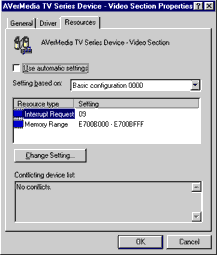
|
Next uncheck the checkbox that says "Use automatic settings" so that you can manually change the memory location that buffers your TV card. Remember, windows does not tell you if your TV card is interfering with any other device so this may take 2 or three times to get the right setting. To change the memory location you will need to highlight resource that is labeled "Memory Range" and click on the change setting right below.
For example, on the computer that this card was installed now has a memory range setting of E700B000 - E700BFFF.
|
| 